A Visual Basic project is made up of the forms, code modules, ActiveX controls, and environmental settings required by an application (you can identify a Visual Basic project from it's extention name ".vbp"). The project lists all the files you need in your application.
By default Visual Basic offers you several project templates designed to support the development of different kinds of applications and components. The project templates contain the basic project objects and environment settings you need to create the type of application or component you want to build. When you begin to develop an application, first you have to decide what project template you will use.
By default you can select the following templates that available in Visual Basic:
By default Standard EXE projects contain a form, and you can use this project template to develop a stand-alone application.
You can use this project template to develop an application that reads or manipulates data from data sources.
Use ActiveX EXE and ActiveX DLL project templates to develop COM components that expose functionality to other applications. You can use an ActiveX EXE project template if your component will both expose functionality programmatically and run as a stand-alone application. You can use an ActiveX DLL if your component will only be used programatically by another application.
You can use ActiveX Control project template if you want to create a component that designed to be a user interface element in a form or a dialog box.
You can use ActiveX Document EXE and ActiveX Document DLL if you want to create a component that designed for use in a document object container, such as Internet Explorer.
You can use DHTML Application project template if you want to create a component that can be used on the client side of a Web application.
You can use IIS Aplication project template if you want to create a component that can be used on the server side of a Web application.
You can create a new Visual Basic project with below steps:
The New Project dialog box appears.
Or you can follow below steps if your Visual Basic application already open:
The New Project dialog box appears.
Project Types in Visual Basic
Subscribe to:
Post Comments (Atom)
Labels
- Stop Dreaming Start Action (1)
- Table of Contents (1)
- VB6 Programming (36)
- VB6 Sample Program (16)


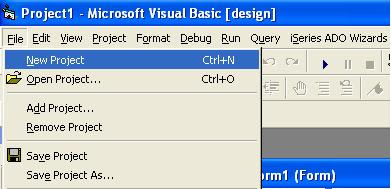

0 comments:
Post a Comment